Welcome back to Archi Hacks. Today, we’re going to take this Rhino model and put it into Google Earth, just like this.
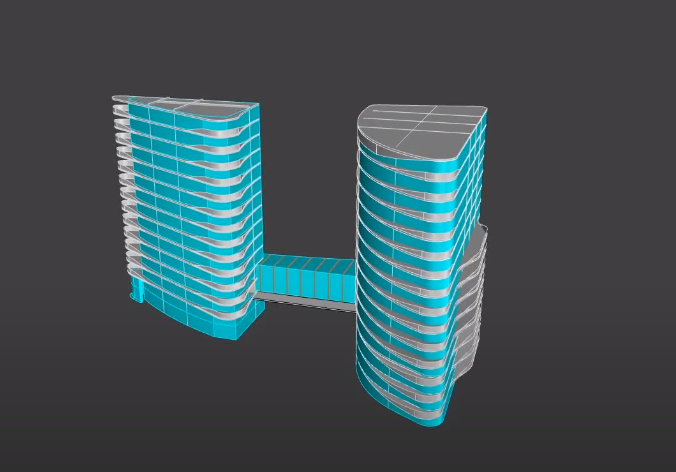

Step 1: Navigate Site

First off let’s download Google Earth and Building, and navigate to our building site. We’re in Sydney and we found a safe little rail yard site.
Step 2: Place the Building In
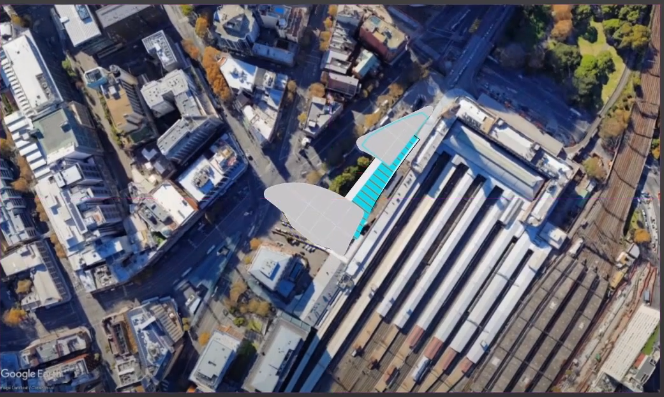
Go into our Rhino, go to plan view, and place our building by typing in the picture.
Step 3: Create a Placement Mark
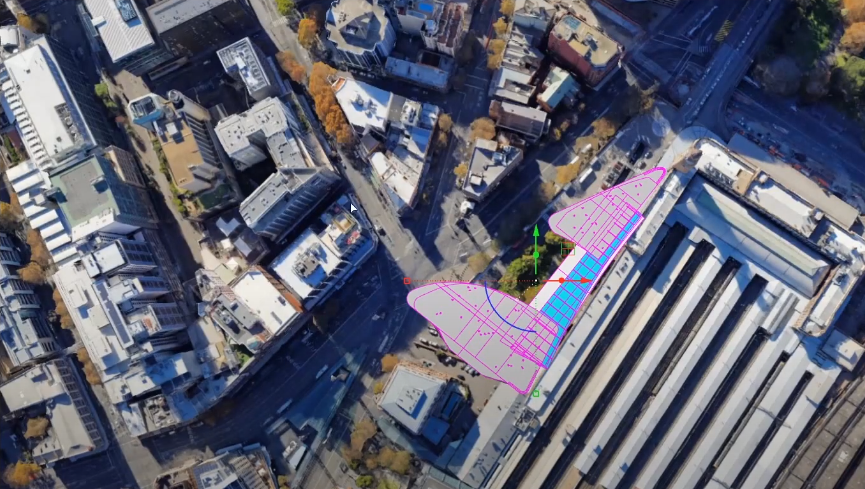
To find out exactly what the longitude in life is, to do we use to create a placement mark command, click on the yellow pin tool this is active we’ll drag it to the bottom corner of this triangle site and we can view our GPS coordinates we can now copy this over and then place them into our rhino.
Step 4: Set Exact Coordinate
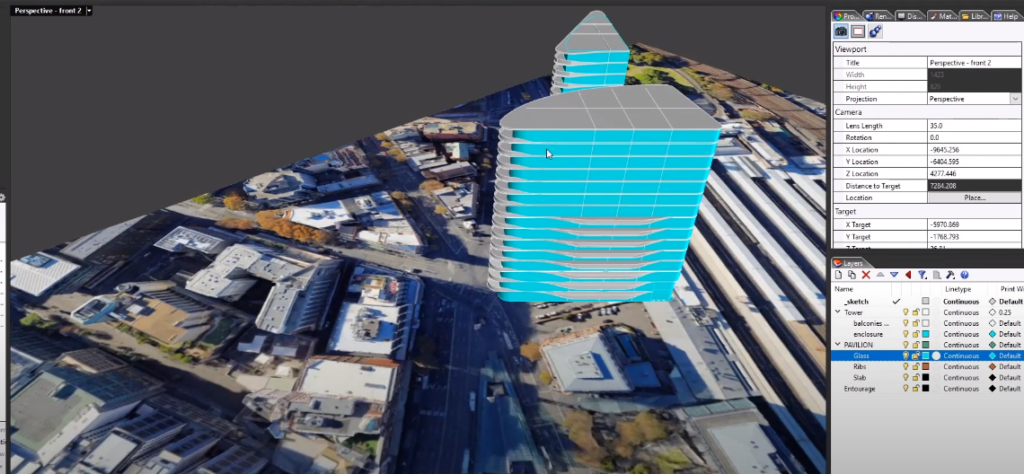
For us it’s this bottom right corner.
Step 5: Add Texture

One thing I might want to do is actually add texture to the earth the glass because Google Earth actually allows you to display a really basic level of transparency or colors and this can be pretty useful.
Step 6: Export as Google Earth File


Drag our entire model except for our reference plane and exported it as a Google Earth file. Before you save it make sure to drop down into the file type and find Google Earth which is characterized by KMZ extension.
There we go the file is already inside the correct site at the correct location perfectly aligned exactly where we want it to be. In case you want to watch the full video tutorial you can watch it here:
Make sure to subscribe and follow our YouTube and Instagram for more content!
