Welcome back to Archi hacks. So today we’re gonna take a look at creating architectural animation using Twin Motion. Let’s first take a look at what we’re gonna be creating today.

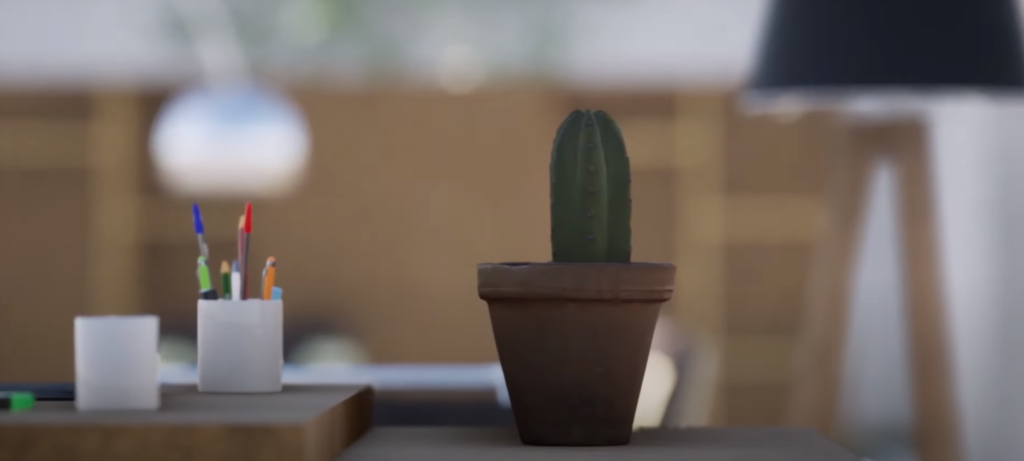


All right, hope you guys are excited to create something like that for your own project. And make sure to stay till the end to see all the cool techniques involved in creating this animation.
So without further do let’s get started.
Step 1: Base Model

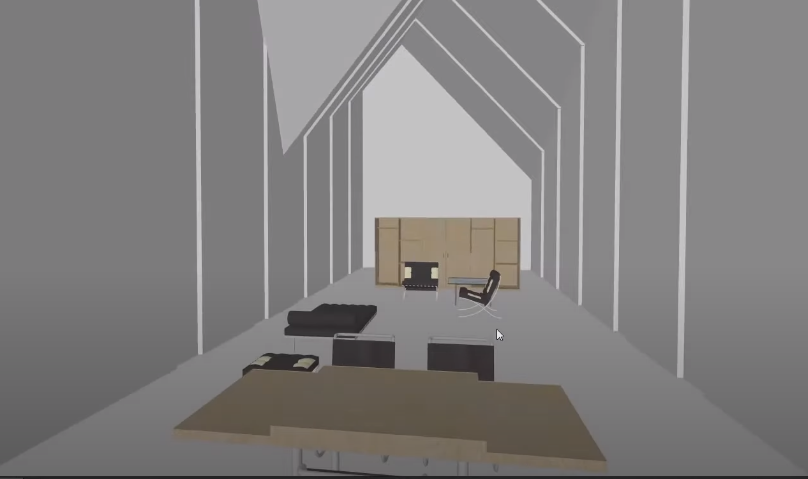
So just to explain our base model first it’s just a basic very simple building that is like in the middle of a field and is populated with some furniture inside, it’s been pre-textured a little bit from rhino but the rest of it will be done in twin motion. I’ve gone ahead and set up the scene for us. In our previous tutorial we have covered how to set up a scene like this in twin motion so make sure to check this.
Step 2: Start Animate Things
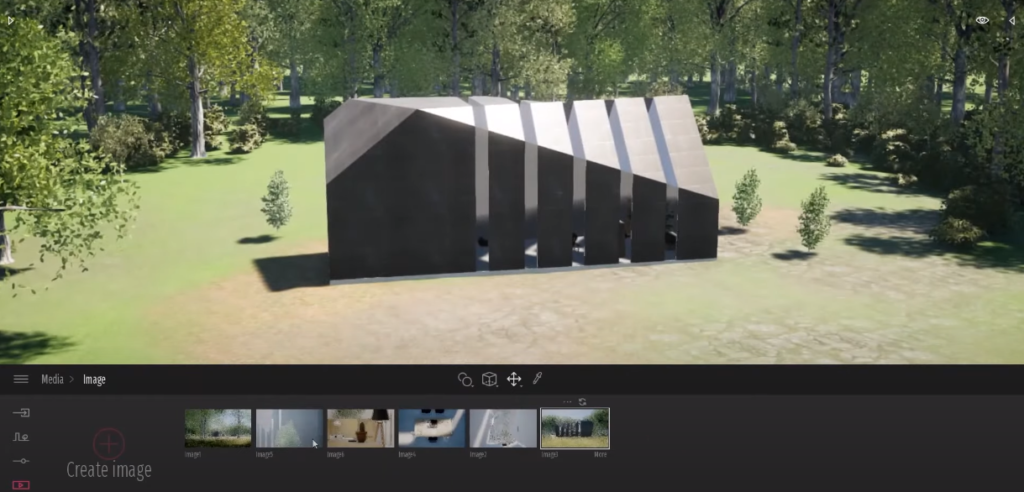
So for starters, I’ve actually gone ahead and created a couple of still images so these aren’t animated but a couple of scenes that I want to use as a basic starting point for our animation.
Step 3: First Animation – Slow Zoom In

Our first scene will be something like this one where we slowly walk toward our project.
Step 4: Second Scene – Exterior Scene
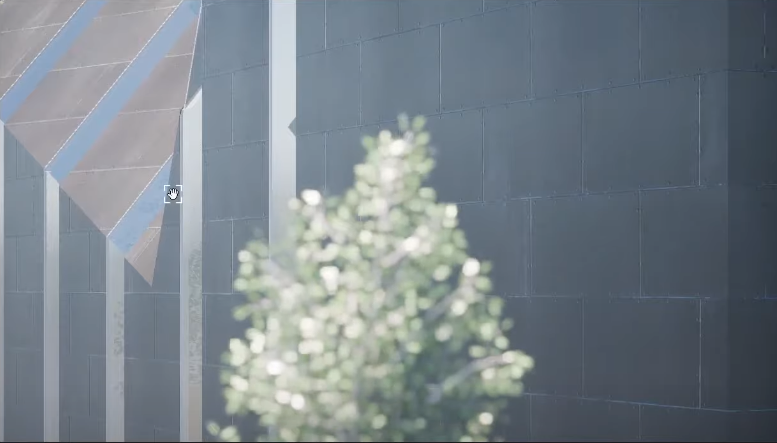

Our second scene is going to be this exterior scene where we get a nice close-up look at this amazing tree asset as well as the facade of our building
Step 5: Third Scene – Sun Lightning
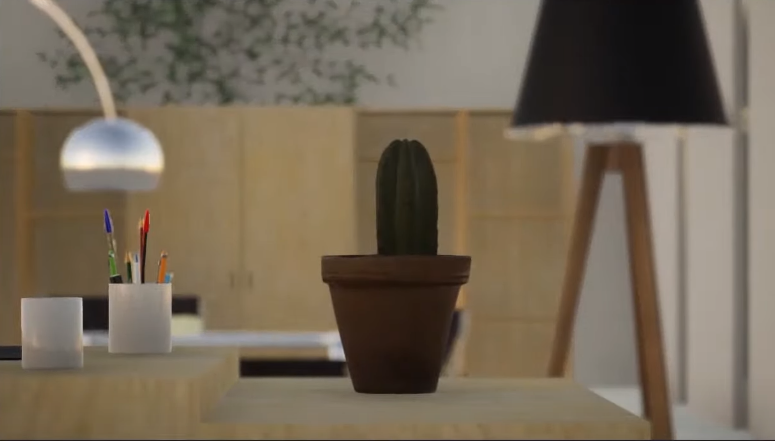
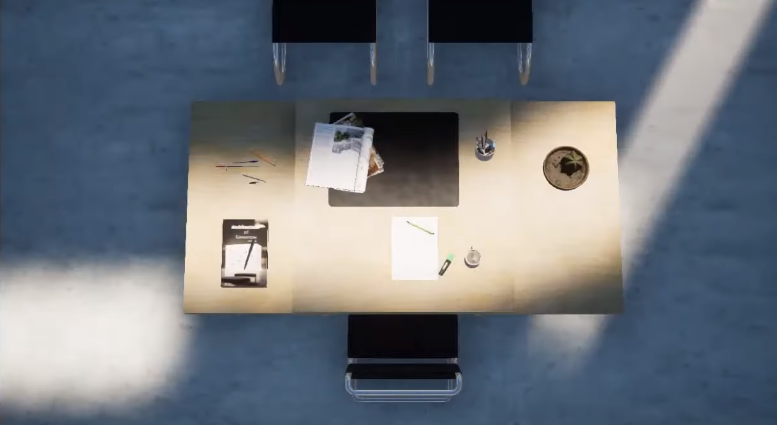

This one’s a little bit tricky and here we’re going to be playing around with a different parameter. We’ll go back and create a new video as per the usual and from here and this time we’re going to be animating the sun.
Step 6: Last Scene

Let’s go ahead create a new video as per the usual before we get to the interesting part, let me just go ahead and create a basic animation
I’ll let us zoom out just a little bit well actually i think i’ll zoom in here yep okay i’ll refresh that view so our camera is going to slowly track away from the building and one cool thing i want to do here is that i want to apply global effects throughout this whole animation.
Step 7: Export
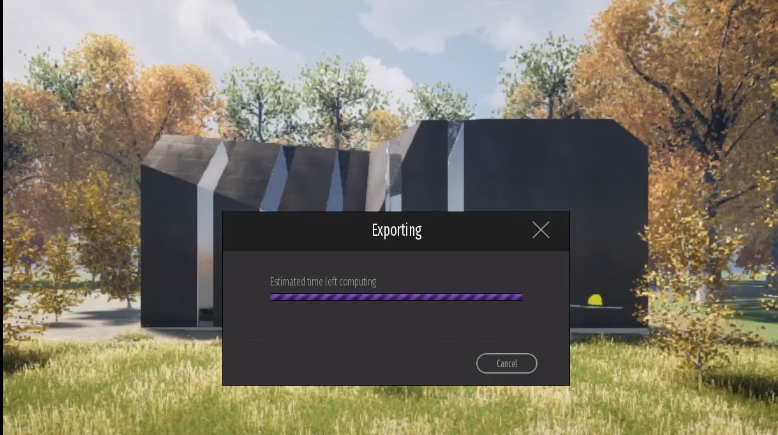
Start exporting in order to do so go to video click on the empty we’ll go ahead and select all the animations and choose your folder of choice to export your footage and the moment you choose your folder just like that twin motion will start exporting.
In case you want to watch the full video tutorial you can watch it here:
Make sure to subscribe and follow our YouTube and Instagram for more content!
