
Hi, Everyone! Take moments to create this beautiful axonometric room diagram using Rhino and V-Ray! We’ll start by modeling the room from scratch, texture, render, and post-produce it in Photoshop.
Step 1: Modeling in Rhino
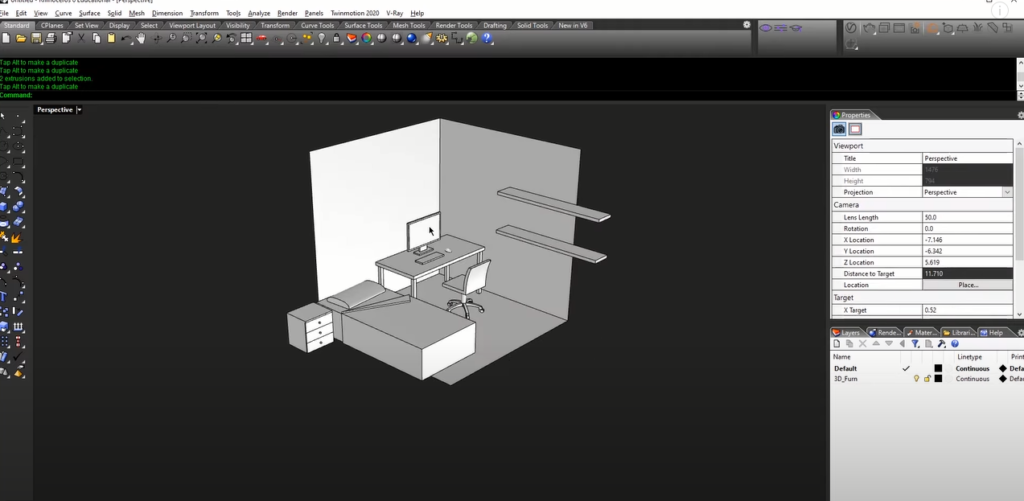
Step 2: To make it lively add some plants
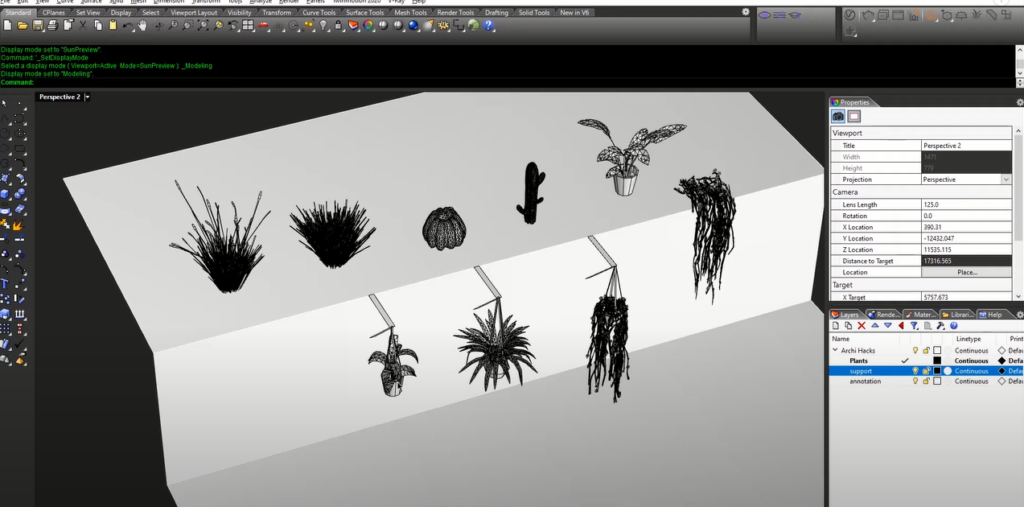
And place it where you want.
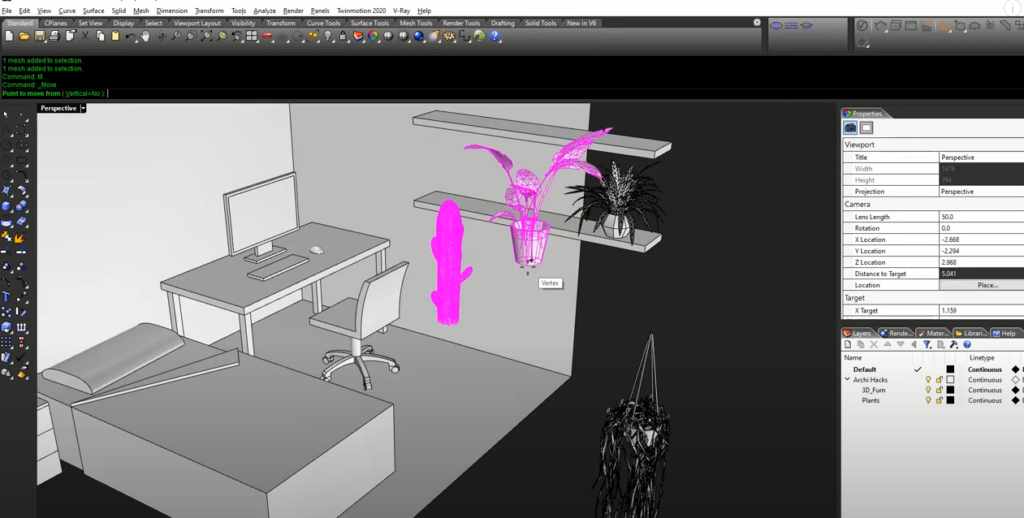
Step 3: Texture
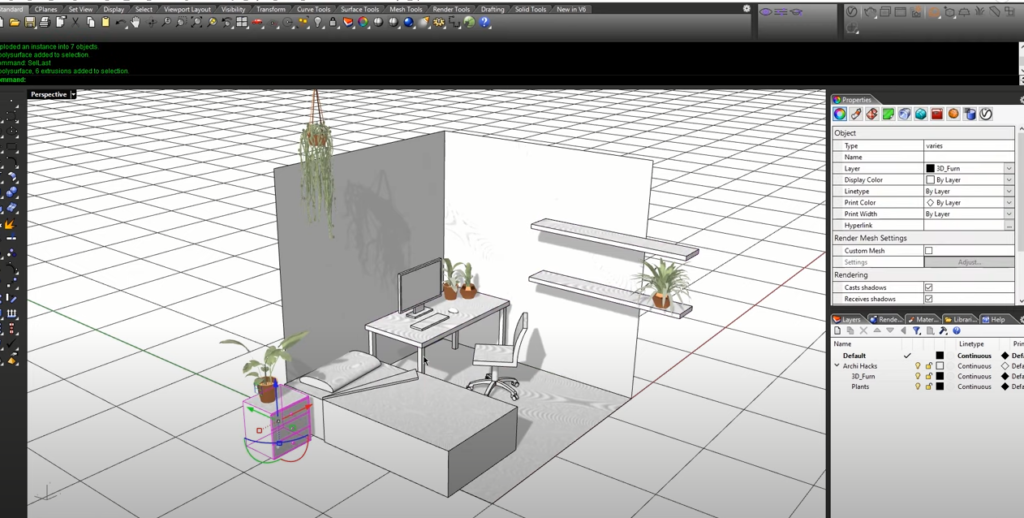
Step 4: Add some color
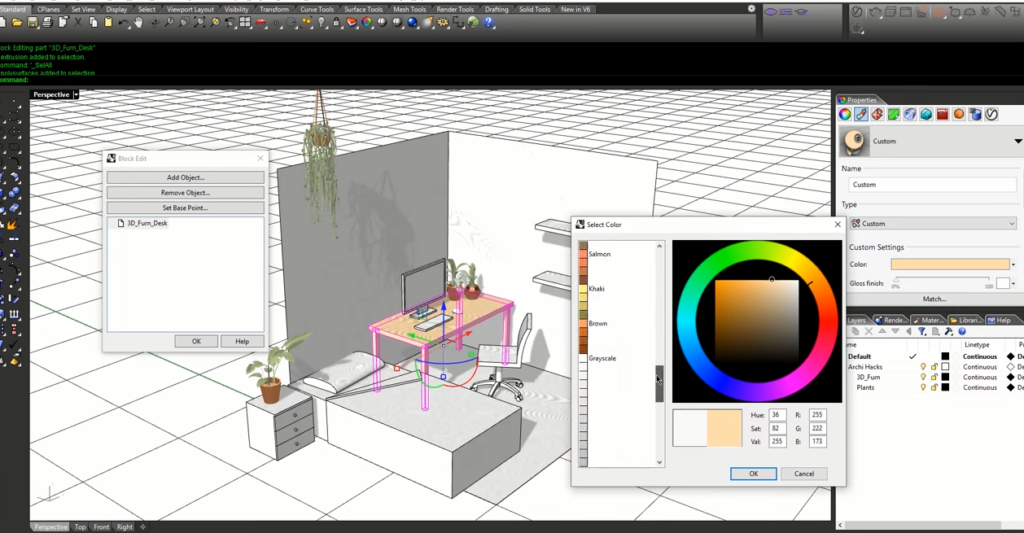
Choose material tab and go to use a new material and custom
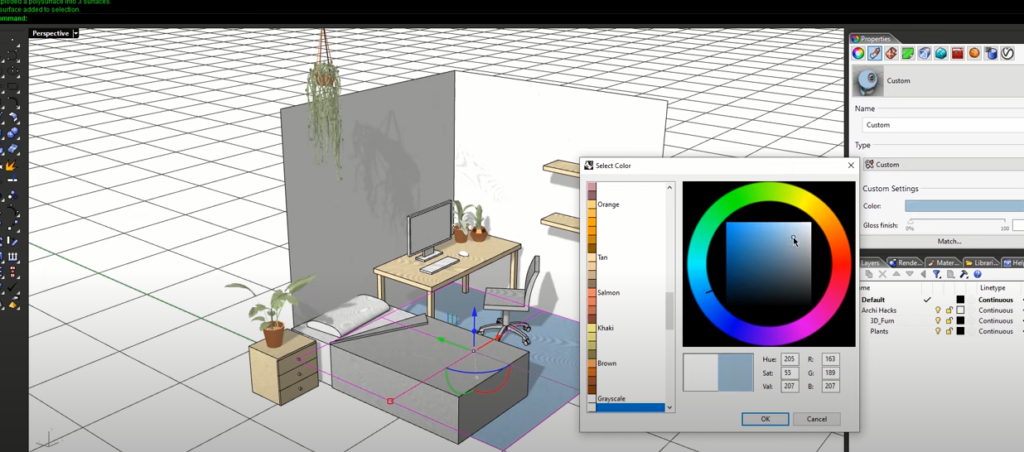
Step 5: Render setup
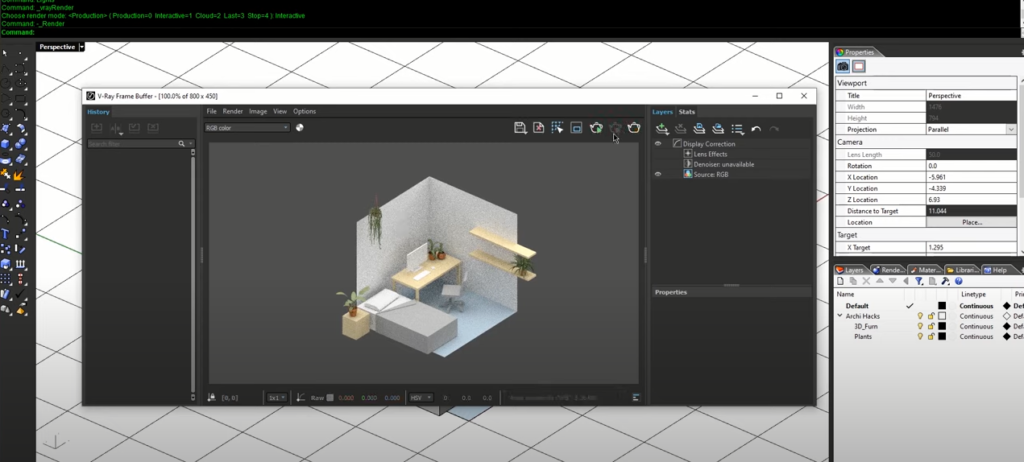
Open the V-ray menu then go to settings make the output 1920×1080 remove interactivity and progressive rendering then leave the quality at medium and denoise it.
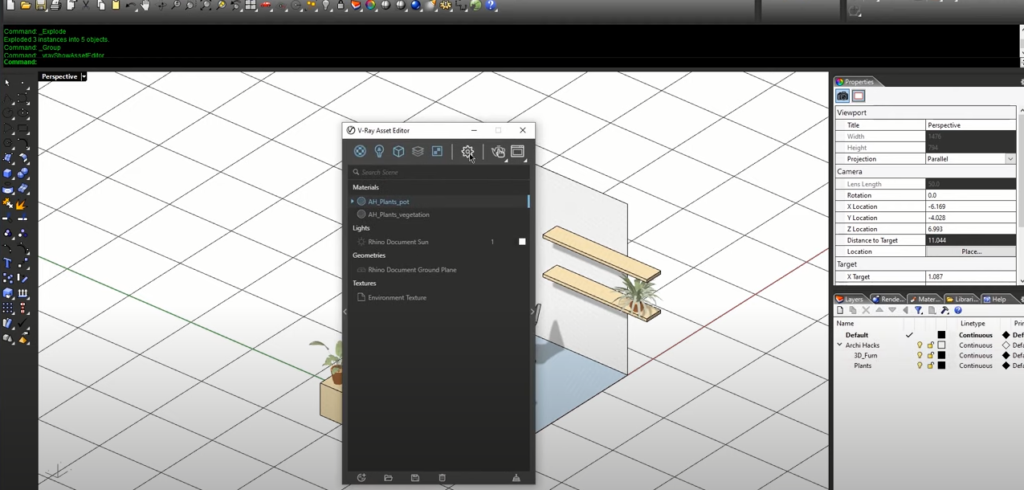
Step 6: Photoshop
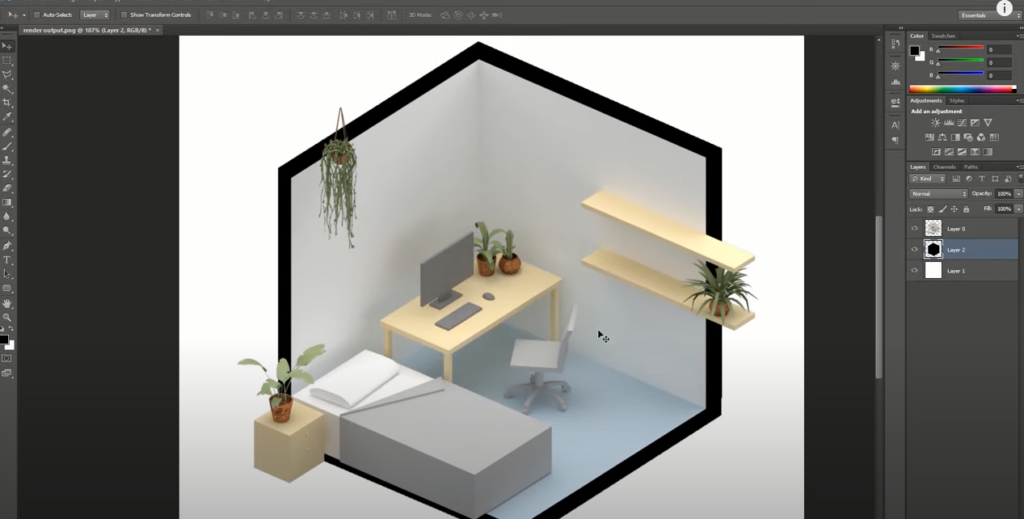
Step 7: Add some lightness on the top
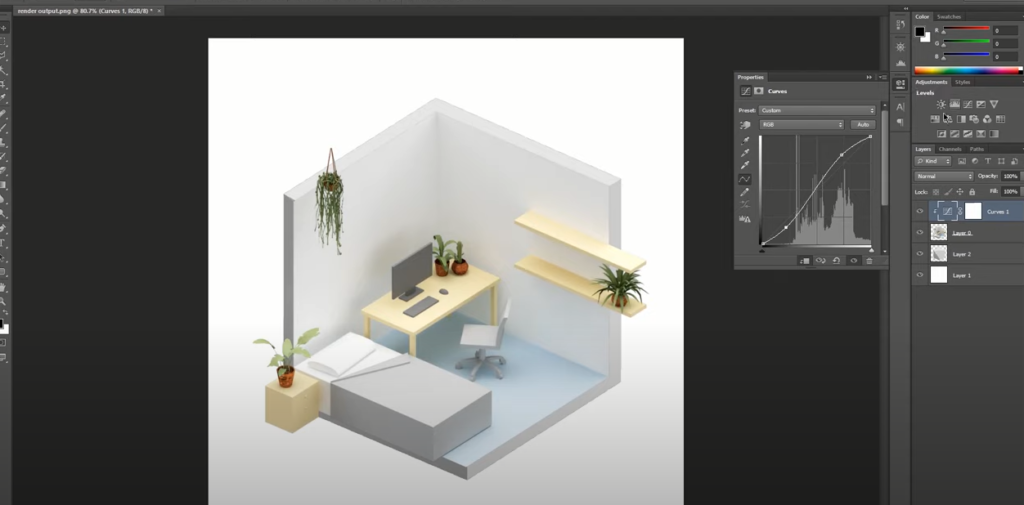
Final design
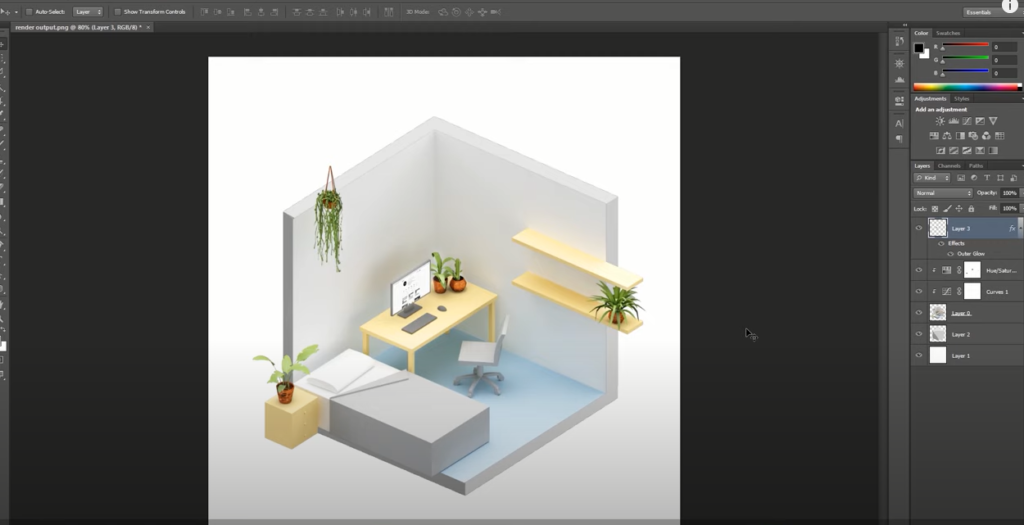
And there we have it, we have our low poly exometric diagram with extremely nice and soft shadows that you can use for presentation and explaining your material look and feel for your clients and boss just only by using rhino v-ray and photoshop. If you want to watch the detailed video tutorial, click play button below:
If you find this article helpful, make sure to subscribe and follow our YouTube and Instagram accounts for more beautiful project tutorials!