In today’s tutorial, we’re gonna take a look at creating this aerial rendering with twin motion and rhino.

Step 1: Synchronization Plug-In
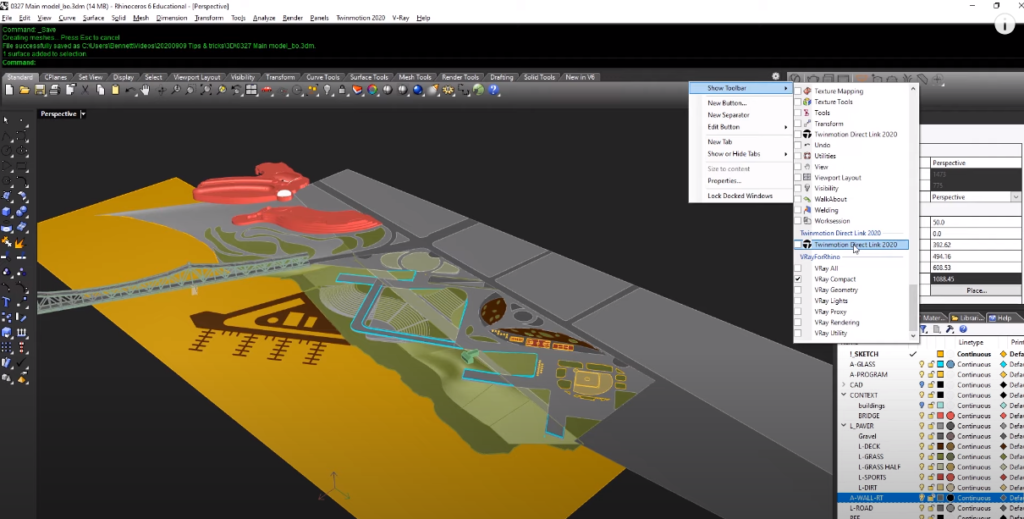
Once you have a rhino plugin installed you can go right-click on the toolbar go to show toolbar and go all the way down to find the twin motion direct link plugin, once you enable it you will see little pop-up that floats around like a regular toolbar you can either dock it into your toolbar or keep it floating.
Once ready you will see our rhino model in twin motion in full glory.
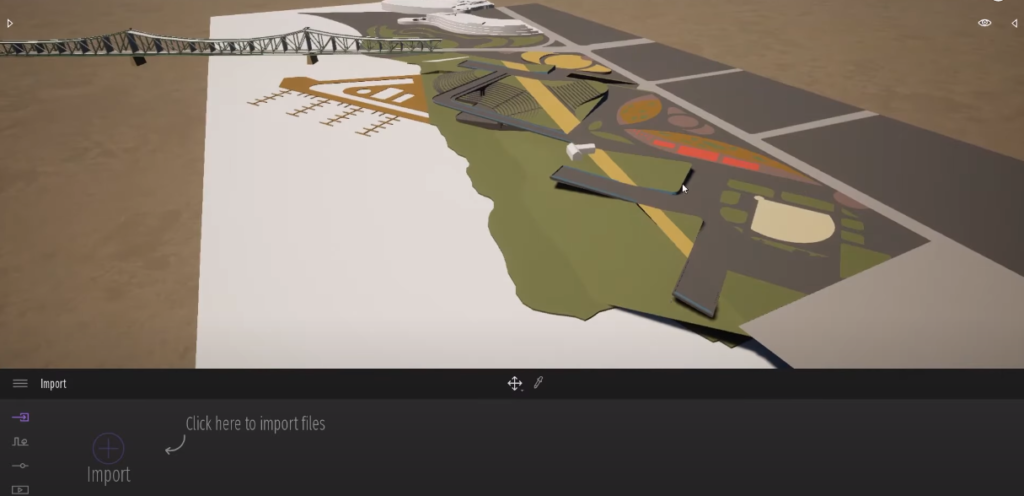
Step 2: Populating
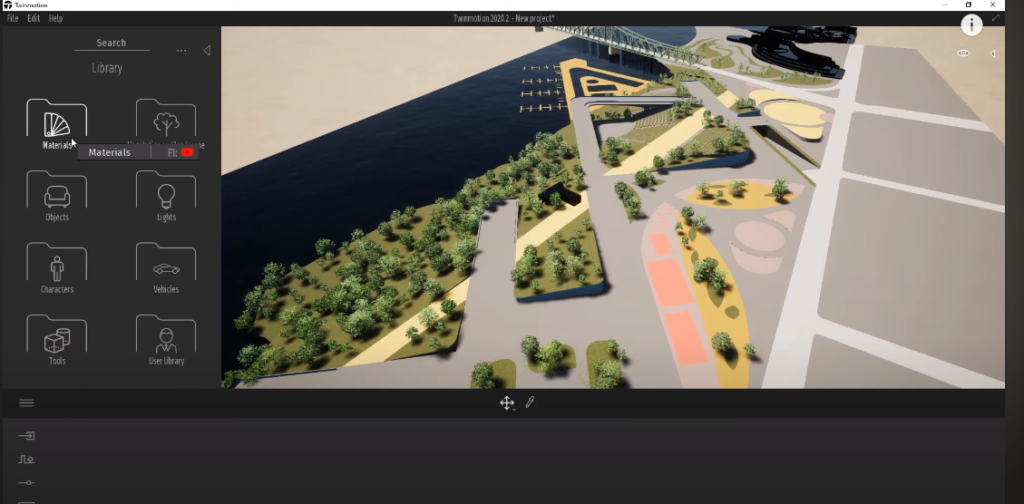
The second tip involves mass-placing various objects into your scene.
Step 3: Add Glass
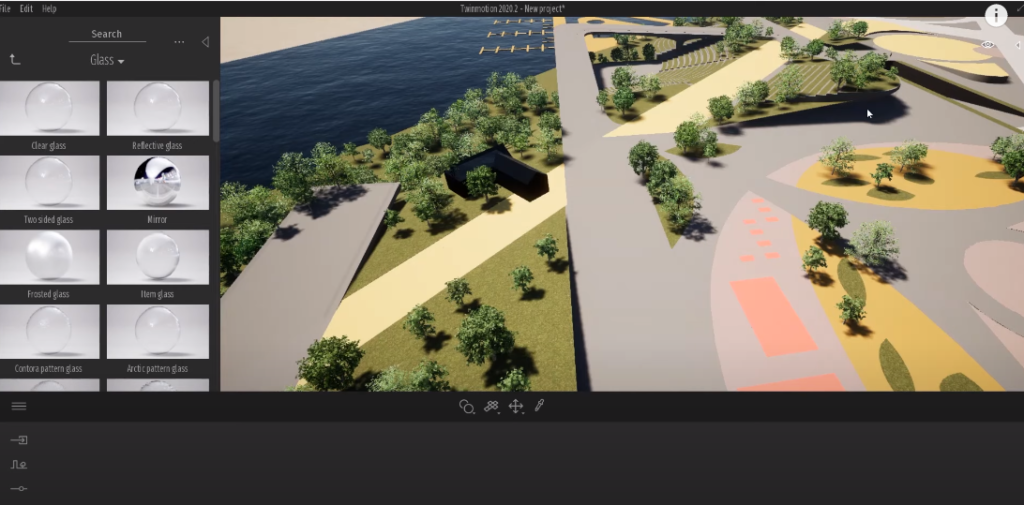
Add clear glass to the glassy area.
Step 4: Add Pavings
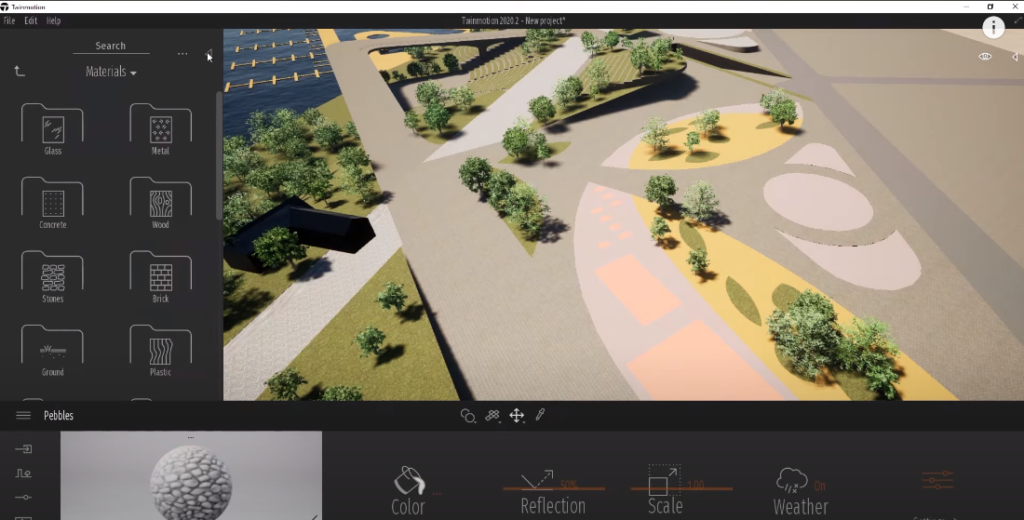
Go ahead and find some stones, actually better yet we should go down to ground material man-made and find appropriate material.
Step 5: Add Context
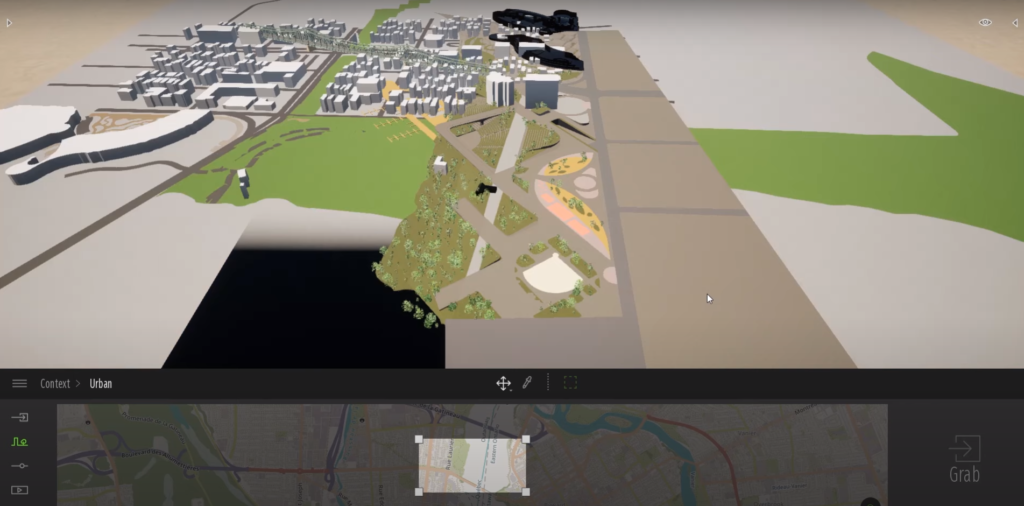
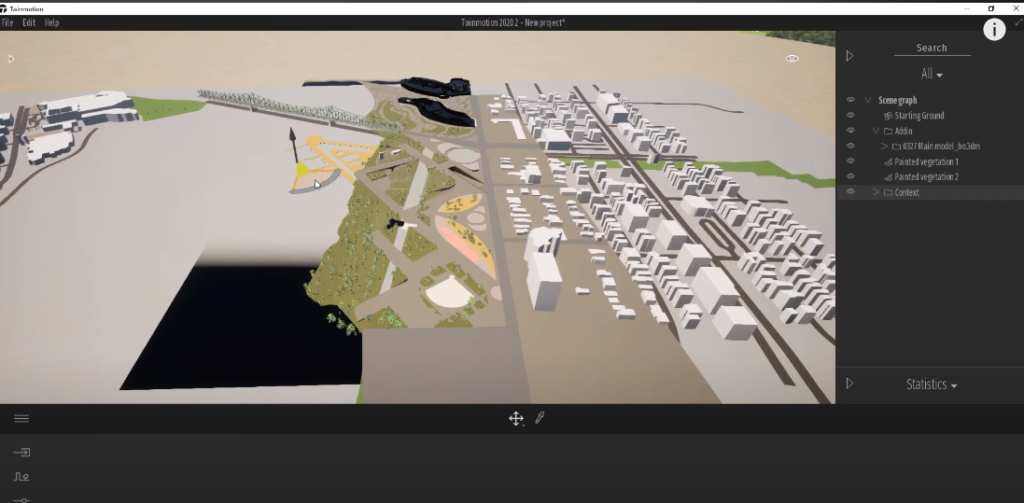
Go down to the context tab and go to urban and you’ll be presented with this little map and you can search the project location for you. This project is based in Ottawa so i’m gonna go ahead and search for Ottawa canada and zoom out and move around to find out exactly where our project is located.
Once you have targeted the right area click on the grab button for twin motion to go out and fetch the accurate terrain and building data to suit your project.
Step 6: Add People
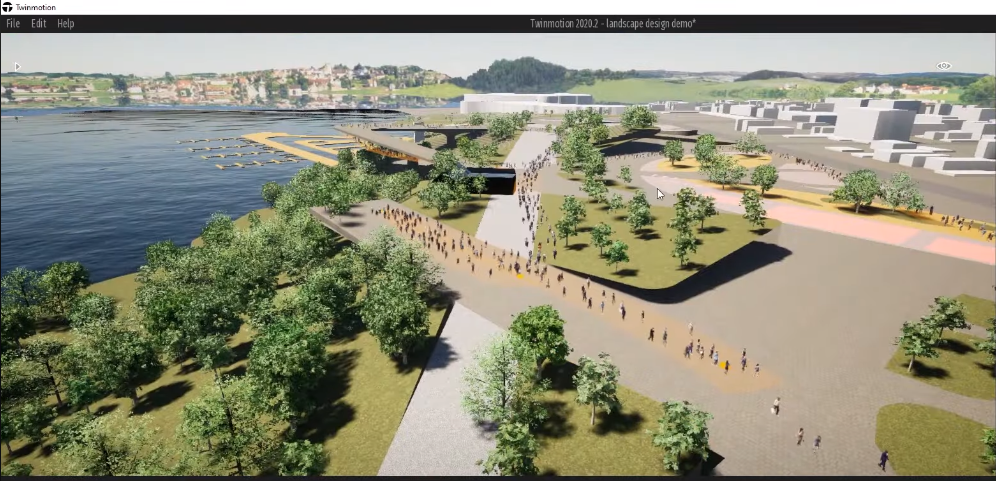
Add some people using a character path.
Step 7: Use Presenter
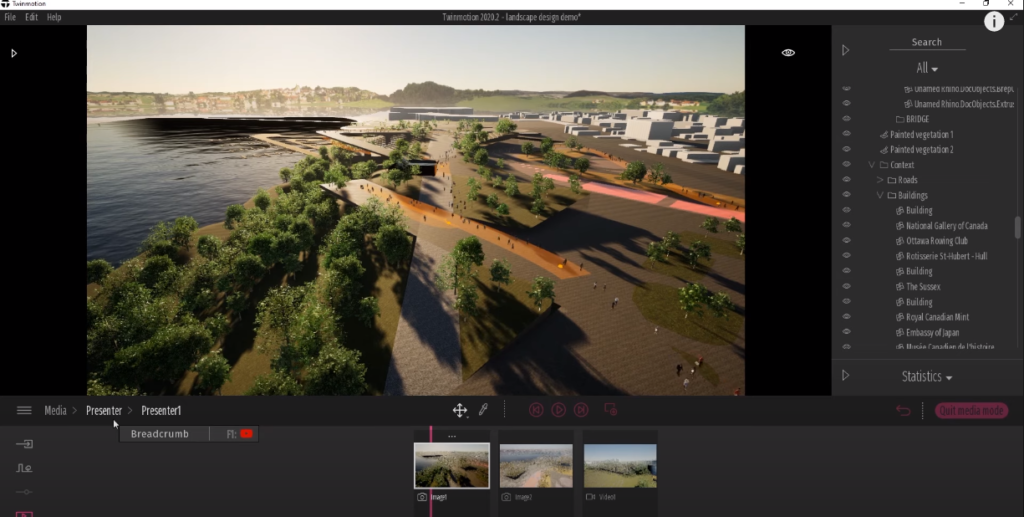
The presenter is a special way of sharing your twin motion file with others aside from the conventional image panorama video. The presenter allows you to kind of like package them together into a nice curated set of experiences.
So after i finished recording that previous video i played around a little bit with more of the settings and added more trees with different seasons and more boats in the ocean so there’s so much potential to play around with twin motion so make sure to give it a shot with your own file.
And that’s it, I hope you guys enjoyed this tutorial. If you want a detailed video tutorial you can watch it here:
If you find this article helpful, make sure to subscribe to our YouTube and Instagram for more!
