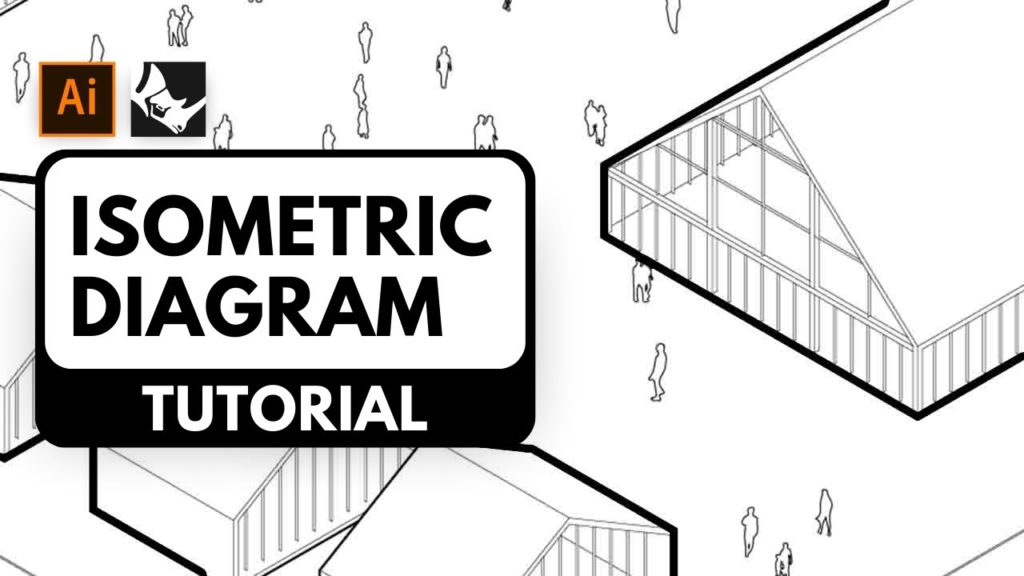Hi guys! In today’s tutorial, we will be creating this impressive-looking Exo. Without further do, let’s dive right into it
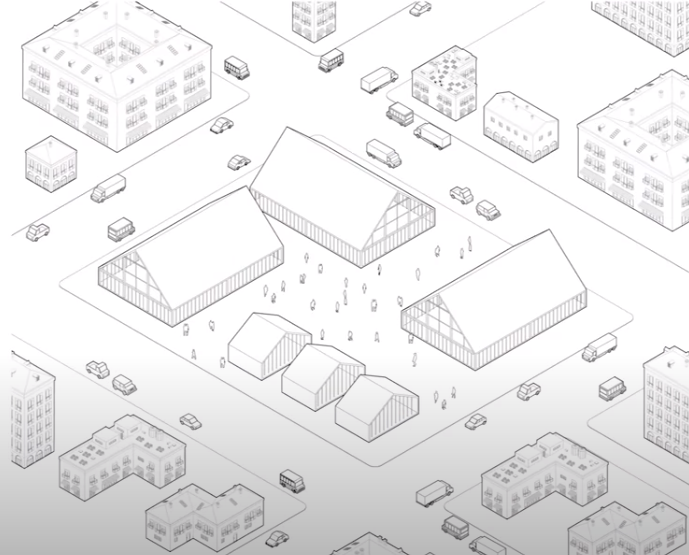
Step 1: Rhino Tutorial
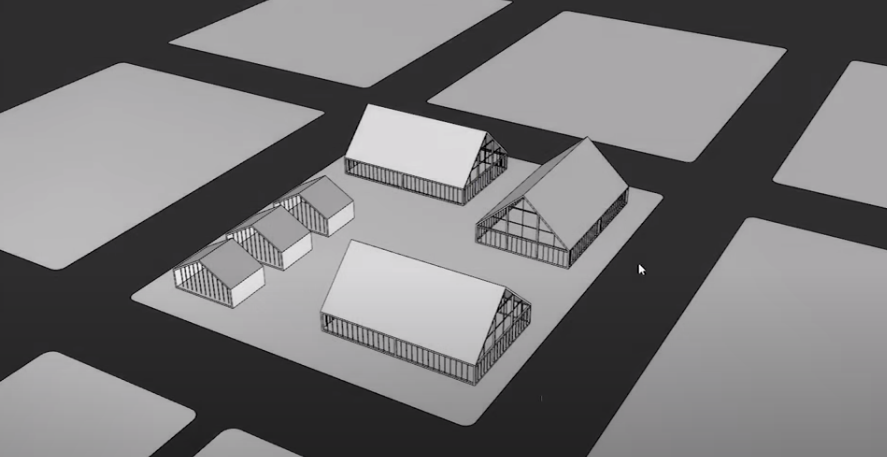
So here we are in rhino we have a very simple scene in the file. We have a couple of buildings in the middle and a few blocks around it. We will show you how you can create that busy urban scene without actually having to model any buildings or vehicles or people, and we’re going to do that by leveraging the power of Illustrator.
Step 2: Import Some Packages
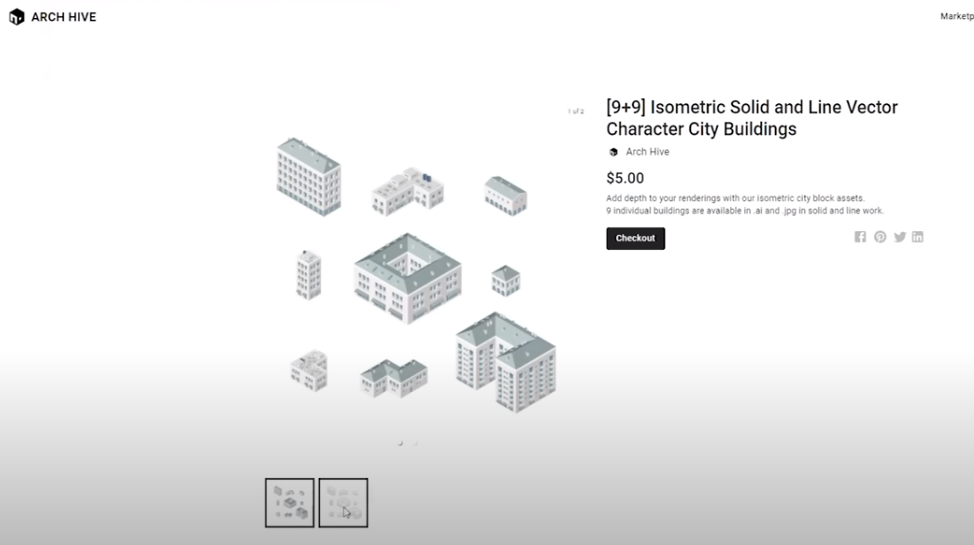
I’m going to go ahead and import in some packages, so the pack I want to start with is flat vector buildings, now you can download this from a website called Arch Hive. There are a bunch of other assets out there, but we’re going to be using this particular one in this tutorial.
Step 3: Scatter This Around the Scene
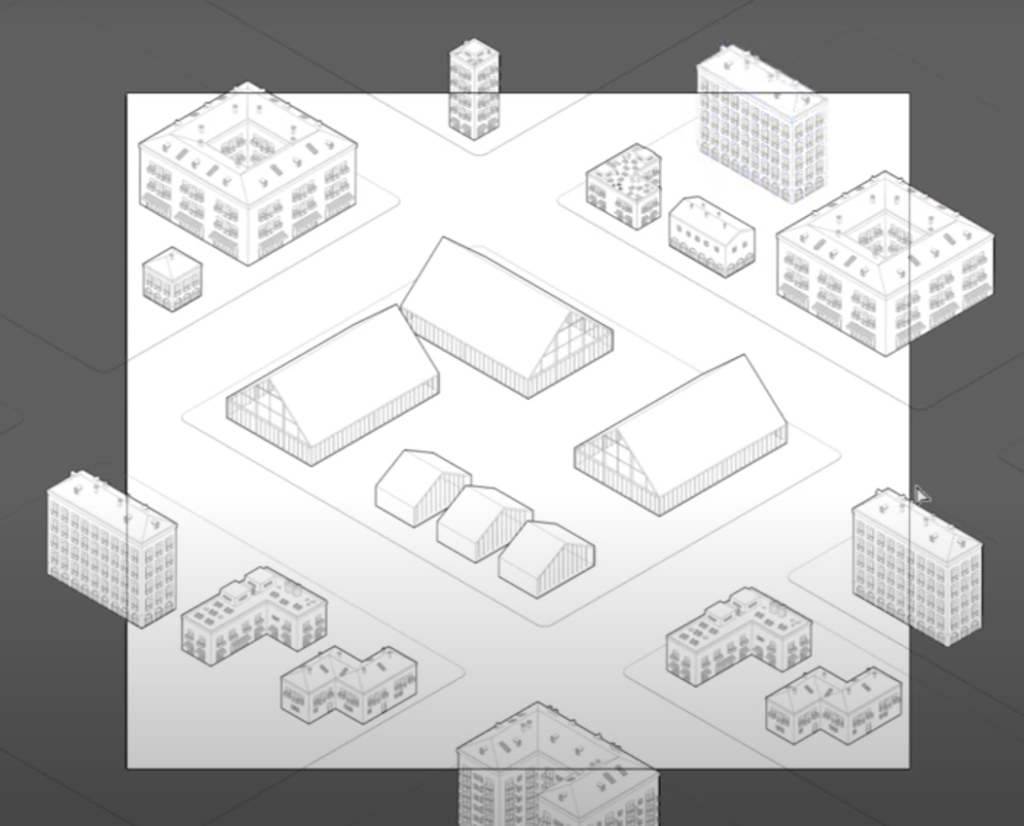
Start bringing in some buildings.
Step 4: Add People and Vehicles
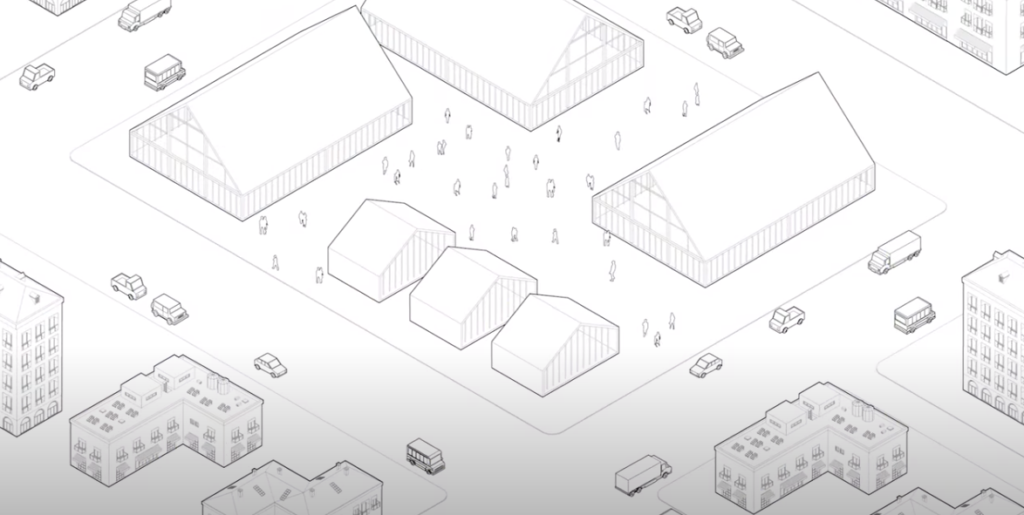
For that, I’m gonna use landspace architecture’s urban street pack.
There we go, isn’t it surprising how quickly you can create a complex and busy-looking street with so little amount of time and effort? Hope you guys found this tutorial useful. If you want to watch the detailed video tutorial, click the play button below:
If you find this article helpful, make sure to subscribe and follow our YouTube and Instagram accounts for more beautiful project tutorials!